Do you own a Tecno S1S smartphone and you are stuck on boot mode or on TECNO logo? Then stay put for this article has you in mind. Today, Iam going to show you how to flash Tecno S1S using Miracle box software. Before I proceed, I just want to say thank you to all our subscribers and all readers for the great support you have given us. We are really great full and in return, we promise you more and more articles to help you solve your various tech problems. Also read our article on How to Flash Itel 1351 Firmware and solve and Fix Boot mode Isues.
Now, back to our topic for today, if you are having a tecno S1S smartphone and certainly you are stuck in a bootloop or TECNO logo and the phone is not booting up properly, then I know certainly you are a frustrated person. First, you have to understand that smartphones are built to run on an operating system. For this phone in particular, the operating system is Android. Boot loop or such problems are usually caused by an error in the operating system’s partitions. If a certain file is tempered with, then that particular partition will have a problem interacting with the rest of the system hence you will end up in a boot mode or your phone gets stuck on logo.
How To Flash Tecno S1S Using Miracle Box tool
Now, In this article, Iam going to take you through the steps on how to flash Tecno S1S using Miracle Box tool. But before I proceed. I would like to highlight the requirements you will need in order to successfully flash your Tecno S1S using miracle box.
Requirements
- You will need to have a windows computer
- Miracle Box software installed and working
- You will need to have Tecno S1S firmware. You can search and download it online.
- USB data cable
- Some computing knowledge.
The following are the required steps on how to flash Tecno S1S using Miracle Box.
Step 1
Download Tecno S1S firmware. You can easily find and download Tecno S1S stock firmware online. Or rather, you can click on this link to download Tecno S1S firmware file for your tecno S1S smartphone. Download and save it to your windows computer. After you have downloaded the zip file, extract it using 7 ZIP or WinRAR or whichever decompressing tool you have.
Step 2
Now, after you have successfully Downloaded and extracted your Tecno S1S stock firmware file, open the extracted folder and check to see that you have all the files and the scatter text file is available. Remember the scatter file is what helps your flashing tool to load all other image files of your phone.

Step 3
Open miracle box tool on your PC. Remember at this point, you must be having miracle box tool installed and functioning on your windows PC. Open it and on the dashboard, click on the “write” button. Remember this phone is MTK based. MTK chipset is always already preselected.
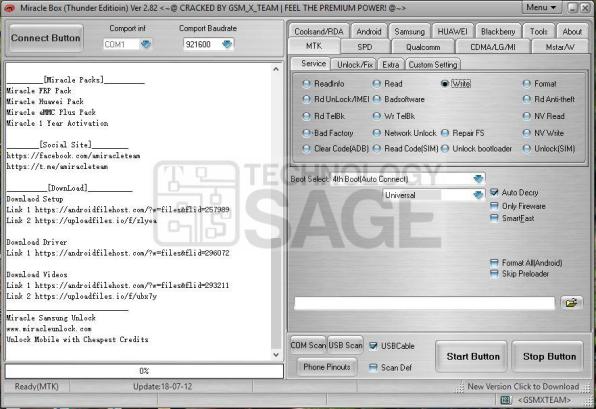
Now, it is time you have to load your firmware. Just as it is in the case of SP Flash tool in flashing MTK smartphones, you will be required to load files to Miracle box using Scatter text file. To load it, click on the folder shown below on the miracle box dashboard just above the “STOP” button. See the screen shot below.

Now, navigate to the folder where you extracted your firmware, open it and click on the scatter file or scatter text file to load your files to Miracle Box flashing tool.
READ ALSO: How to Bypass Google FRP on Tecno N2S Without a Computer.

Step 4
In this step, your firmware will load on Miracle box tool. To confirm that your firmware is properly loaded, you will see the firmware name and your phone model indicated in the miracle box logs as shown in the screenshot below.

Step 5
After everything is accordingly fine and your firmware is correctly loaded as indicated above, click on the start button to start writing your firmware on your Tecno S1S. Remove the battery from the phone and place it back or simply switch the phone off. Hold both volume up and down and connect your phone to the computer by USB data cable. As soon as the phone is detected, release the boot buttons and let miracle box write your firmware. Remember just let the phone be at a place where it will not be moved because interrupting the flashing process may permanently damage your phone. After the progress bar reaches 100%, disconnect your phone from the USB cable and power it ON.

Your phone should now boot up and you should complete the start up settings to use your Tecno S1S again. Flashing this firmware will fix you FRP problems, Hanging on logo, boot loop and any software related issues.
Important note
Flashing your smartphone is dangerous and might cause your smartphone to brick if not correctly done or if the wrong firmware is used. Flash your phone at your own risk. Technologysage.com will not be accountable for any damages caused to your smartphone as a result of reading this article. Secondly, if the above method still doesn’t solve your problem, try using SP flashing tool or any other MTK flashing tools. If you are still having the same problem even after trying other tools, then your phone has a hardware problem and you need to take it to a technician who can handle hardware issues.
Thank you guys for your support. Kindly remember to subscribe to our blogsite to receive exclusive updates of our articles as soon as we publish them. Visit our YouTube channel to watch our videos. Thank you and see you in our next article.



