Hello readers. Welcome again to Technology sage. Today we are going to learn how to Solve MTK S BROM Download DA Fail (ERROR 2004) on SP Flash tool.

First of all, I have to say that until this point, you already have downloaded the firmware of your specific phone you want to flash that ROM. I have to presume that you have tried to flash your smartphone’s ROM using SP Flash tool and you have certainly encountered this error regardless of your efforts to try again and again.
There are several factors that contribute to this error as you have seen from SP Flash tool hint. But majorly it might be your Downloading Agent that is not working right. The following procedure on how to Solve MTK S BROM Download DA Fail (ERROR 2004) on SP Flash tool is going to guide you how you can fix this error. I know you are in dire need of having your phone flashed and this error is just standing in your way and it is very frustrating because I have personally encountered it. Read ahead. You can also check our article on How to Flash a Stock ROM/Firmware on Fero A5005
Steps on How to Solve MTK S_BROM_Download DA Fail (ERROR 2004) on SP Flash tool
First, as I said earlier, you need to have already downloaded your firmware and extracted it somewhere you can easily remember. Now, flashing a new ROM is a risky operation and might just brick your phone. Personally, it has happened to me on several fateful occasions. So, be warned and if you are willing to take the risk, then let us start.
Step 1
First, you need to download the Smartphone flashing tool or well known as SP Flash tool. You can download SP Flash tool 5.1548 here. After you have downloaded the zip file, extract it on the desktop or anywhere you can easily find.

STEP2
After extracting, open the extracted folder and within the files, you will find in that folder, locate a file known as ‘flash tool’ application. Sect it, right click and run it as administrator.
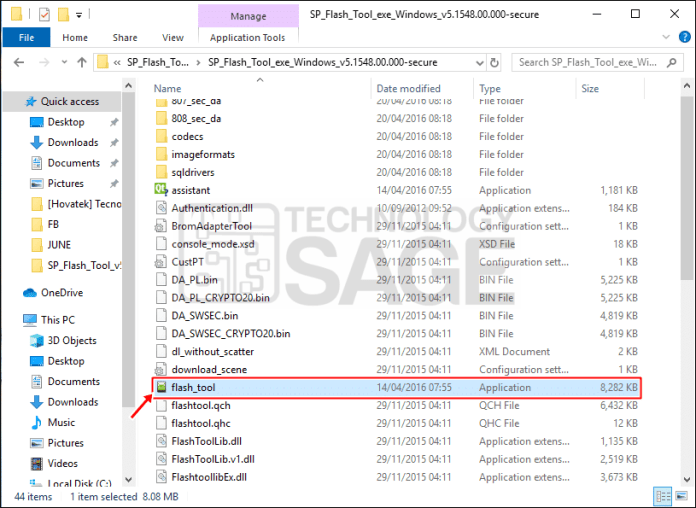
Step 3
Now, you will see that there is no Downloading agent loaded neither is the scatter file for your smartphone. To load the DA, click on the ‘Download Agent’ Folder and you will see the SP flash tool folder. Click on ‘807 sec da’ folder as seen in the screenshot below.

Step 4
Open the ‘807 sec da’ folder and you will see 2 downloading agent files. Please select ‘DA_SWSEC.bin’ which is the first file between the two files. Click the ‘Open’ button below to load the file to SP.

Step 5
After having loaded the DA File above, it is now time to load your firmware on SP Flash tool. Click on the ‘scatter loading’ on SP and load your scatter file on SP Flash tool. Deselect the preloader file as shown in the screenshot below.

Click on the ‘Download button,’ the green button and then connect your phone to your USB data cable. DA should load up and flashing should now be initiated.
Thank you all for reading. If you find this article helpful, kindly subscribe to our website and visit our video channel ‘technology sage’ and also like our Facebook page.



